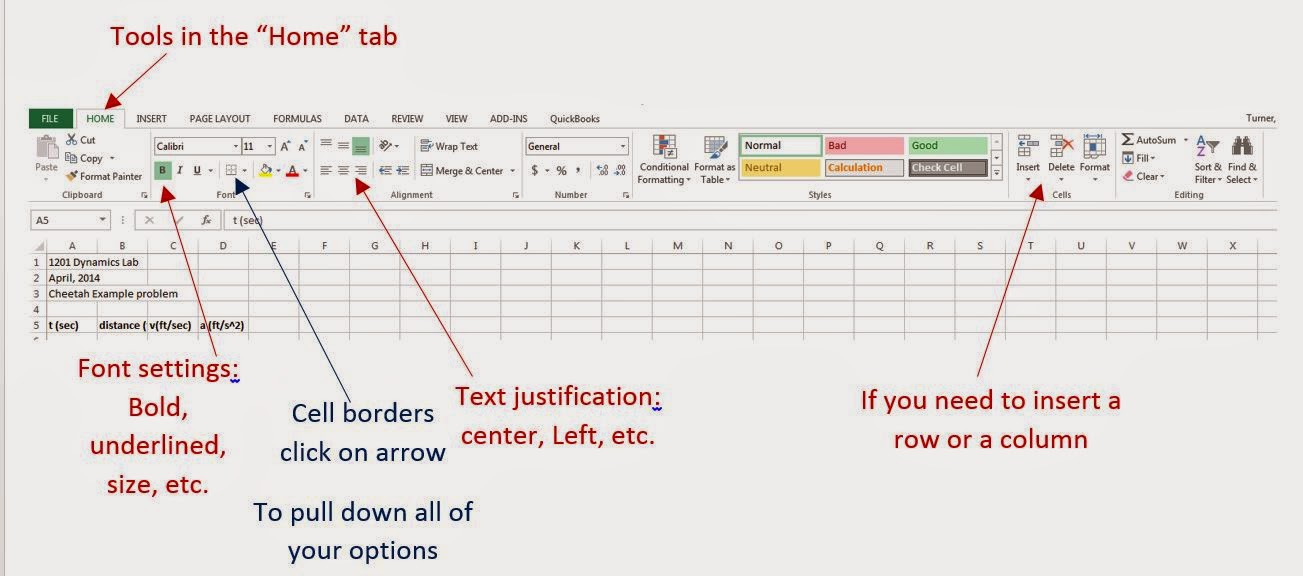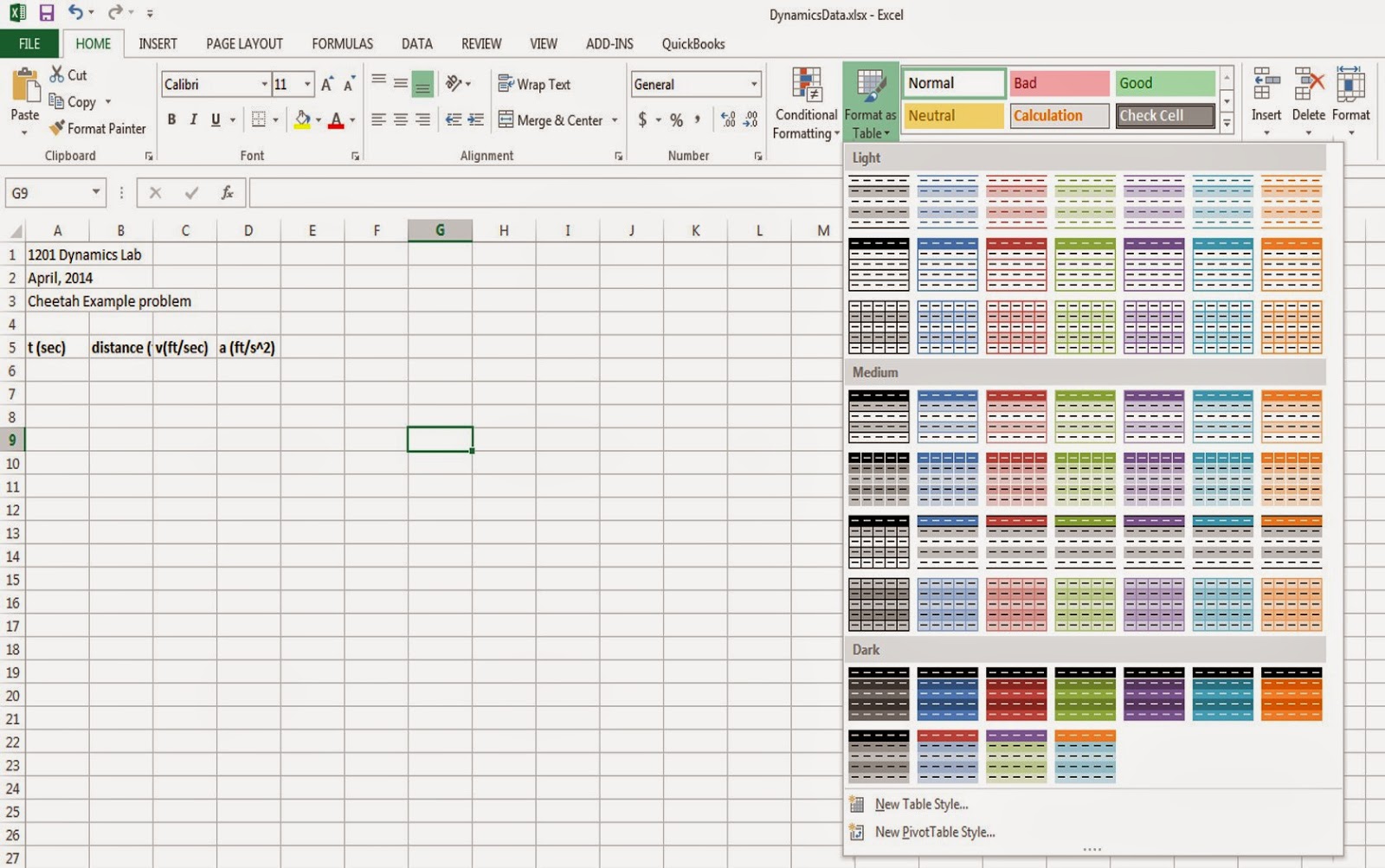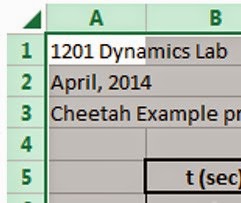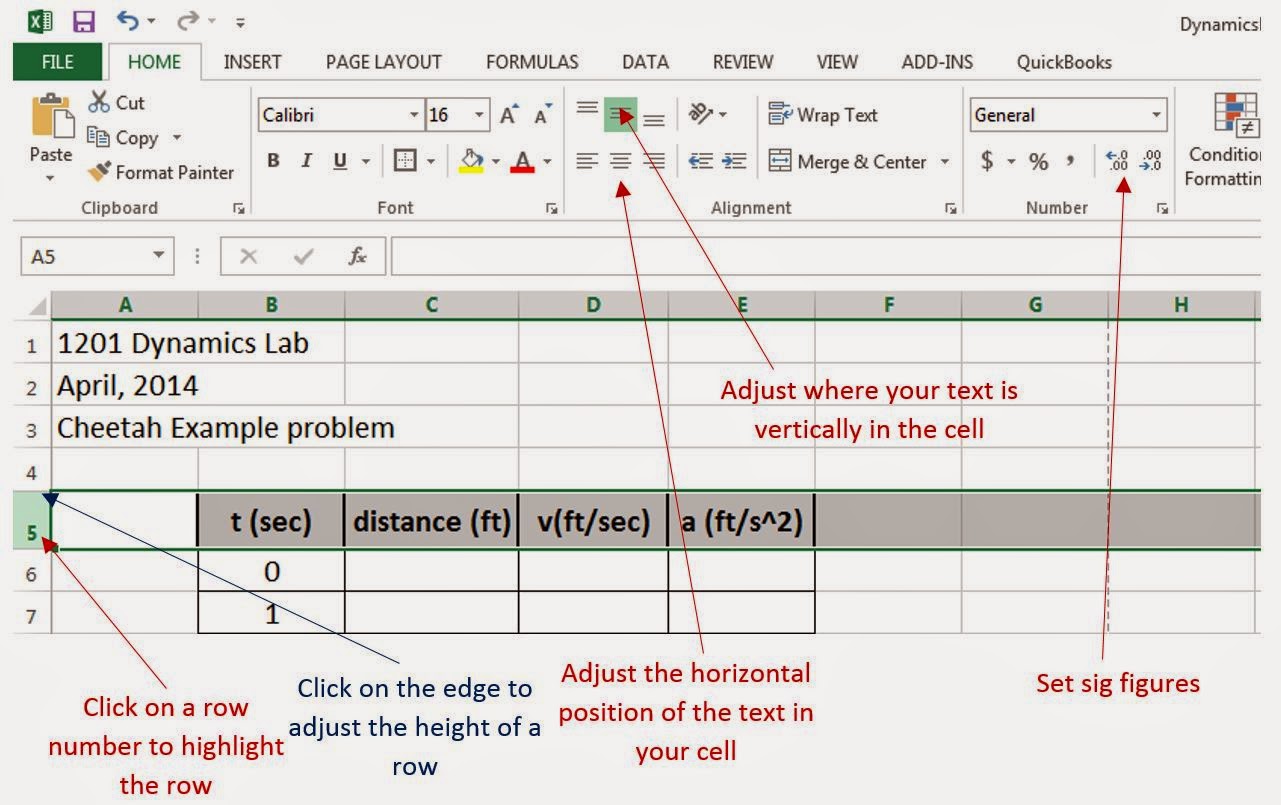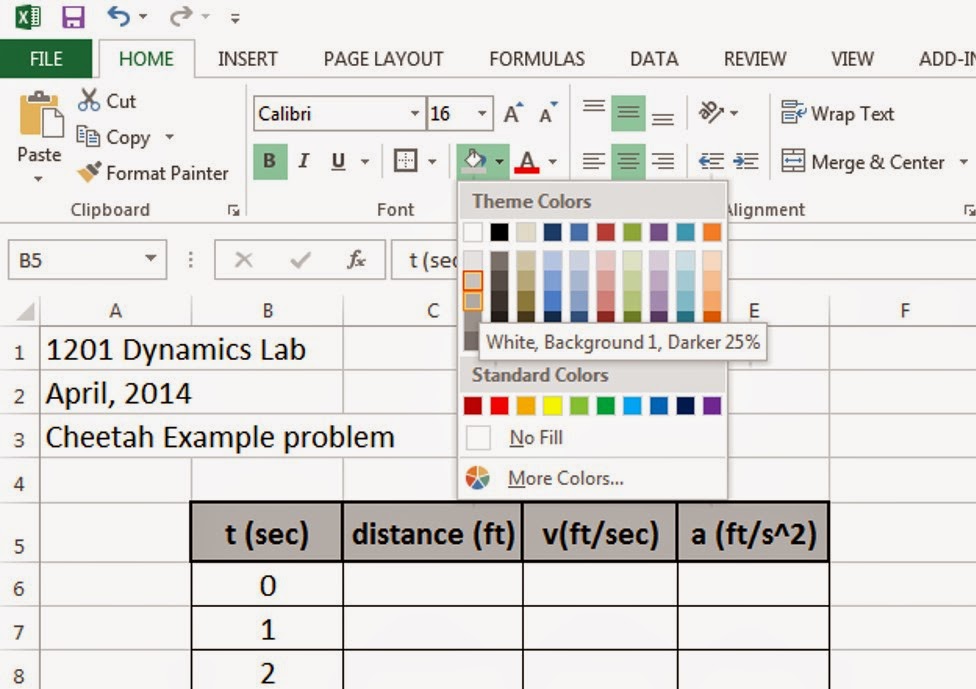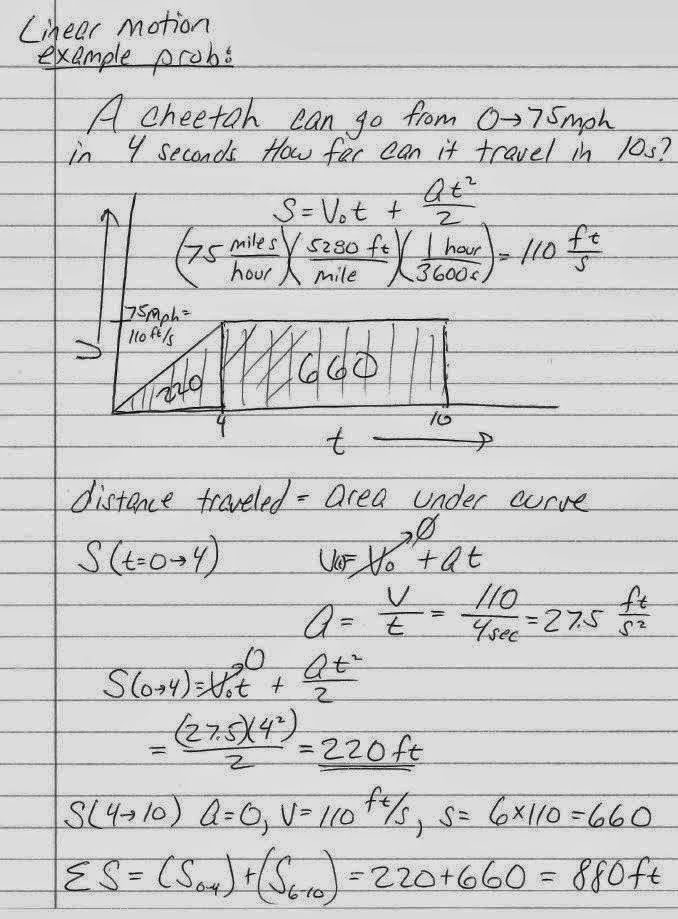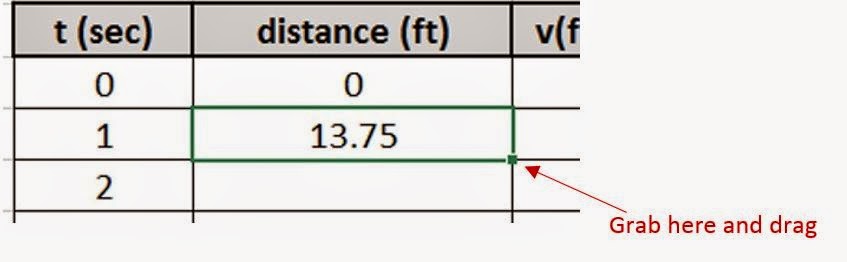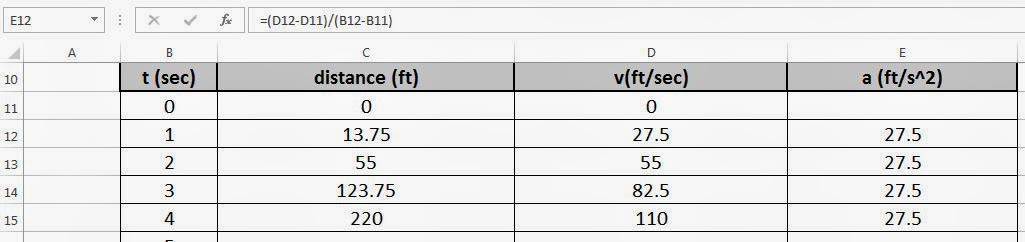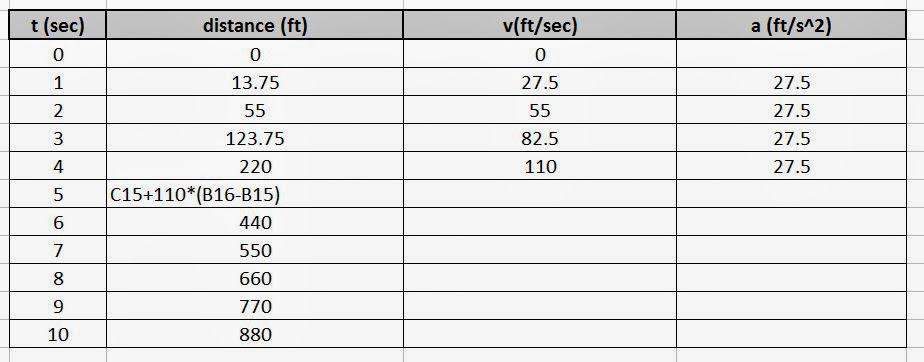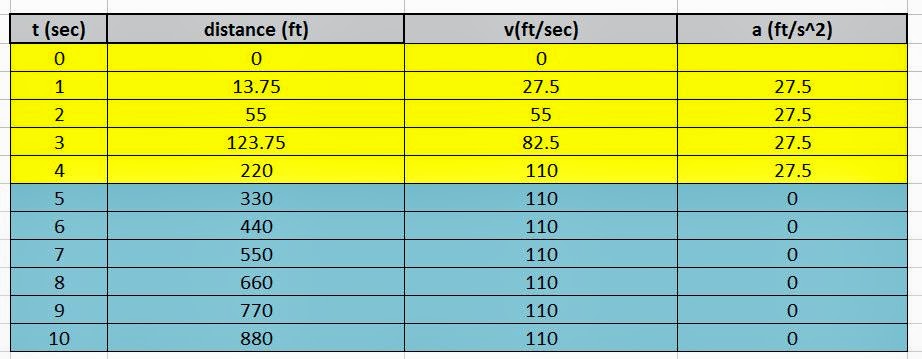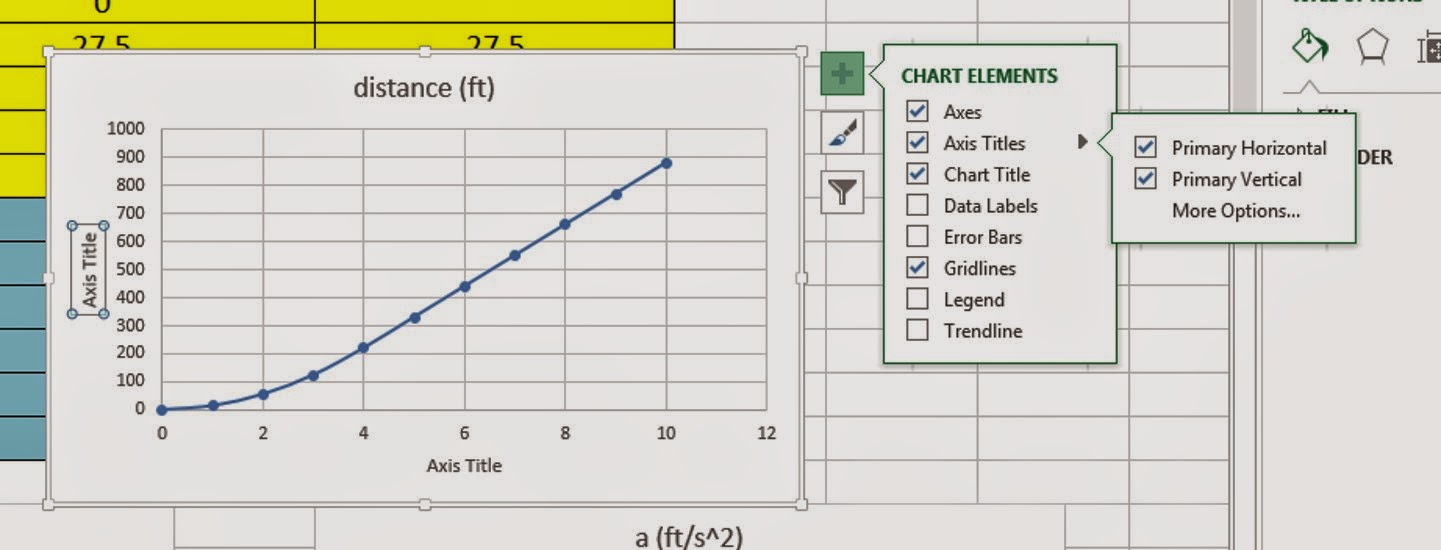Cramming for tests, vs. learning the material:
The more times you use a neural pathway, the larger that pathway becomes, and the easier it is to use - ie - the more time you spend studying, the more practice problems you solve, the easier it gets, the better established your neural pathways become.
Exam Schedule:
http://www.lonestar.edu/examschedule.htm
Tuesday May 6
|
8:00 - 9:50 am
|
For the Upcoming Test & Team evaluation:
- Come prepared (be there early, with pencil and calculator. You will not be allowed to use the computers.)
- Skim through entire test before starting
- Do the easy problems first
- keep track of the time
- Go for partial credit - don't leave anything blank - if you know it's wrong, explain that you know it is wrong, and write down your thinking process.
- Show all of your work.
- Don't erase your work - just put a single line through it (you might get more partial credit)
- Check over your answers, and re-check them. Don't leave early.
Warning: To prevent cheating, each test will be slightly different, so don't copy what your neighbor is doing!
Finish this BEFORE coming to the test. ~~~~~~~~~~~~~~~~~~~~~~~~~~~~~~~~~~~
Review:
~~~~~~~~~~~~~~~~~~~~~~~~~~~~~~~~~~~~~~~~~~~~~~~~~~~~~~~~~~~~~~~~~
Intro to C++ : link
What is in your program?
#include "StdAfx.h"
#include "iostream"
#include "StdAfx.h"
#include instructs the pre-processor to include another file (the file SrdAfx.h, and iostream or in out stream in this case)
C++ has a library of many codes like "iostream" you can use to save yourself time & hassle.
http://www.cplusplus.com/reference/iostream/
iostream - input and output program, lets you use "cin" and "cout" to allow a user to imput data into the program, and for the program to output data back to the user.
StdAfx.h namespace, reduces compile & processing time
- http://www.cplusplus.com/articles/1TUq5Di1/
int main ()
the first function, where the program actually begins.
{} Surrounds the function
{ start
end}
int birthmonth,birthyear; - defining your variable types.
int = integer, tells it that "birthmonth" is going to be a whole number like "6" not "6.34915"
(Float = if you want to use something like 6.34915...)
if statements - if (x) then do (y) cout <<"Hello World"<<endl; Outputs "Hello World" to the user
; C++ syntax, ends the command
system("PAUSE"); or getch(), Pauses the screen "press any key to continue"
return 0; error check, if you get to the "0" it means the main function has executed and ended
Commenting
// HW.cpp : Defines the entry point for the console application.
//
For the test - study the age calculator code - if I changed it, could you figure out what the code is doing? what does it output?
// Age Calc.cpp : Program to calculate someone's exact age.
//
#include "stdafx.h"
#include<iostream>
#include<conio.h>
using namespace std;
int main(int argc,
_TCHAR* argv[])
{
int
birthmonth,birthyear;
int
currentmonth,currentyear;
int
agey,agem;
cout << "\n\n\t\t\t
Age Calculator\n\n";
cout<<"Enter
Your Birth Year(Eg:1989):";
cin>>birthyear;
cout<<"\n\nEnter
Your Birth Month(Eg:7):";
cin>>birthmonth;
if(birthmonth
> 12 || birthmonth < 1)
return 1;
cout<<"\nEnter
The Current Month(Eg:7):";
cin>>currentmonth;
cout<<"\nEnter
The Current Year(Eg:2010):";
cin>>currentyear;
agey=currentyear-birthyear;
agem=12-birthmonth;
cout<<"\n\n\t\tYour
Age is "<<agey<<"
Years And "<<agem<<"
Months ";
getch();
return 0;
}
~~~~~~~~~~~~~~~~~~~~~~~~~~~~~~~~~~~~~~~~~~~~~~~~~~~~~~~~~
Mathematica - link
How to input data:
Function[square bracket, arguments separated with commas]
Plus[2,2] = 2+2
Mean[{30, 34, 29, 15}]Solve:
use "==" - two equal symbols
{{x-2}, {x-3}}
Solve[x^2+x+1==0, x]//N
//N - gives answer in numerical form
{{x-.5-.86i},{x-.5+.86i}}
Solve[a*x^2 + b*x + c==0, x]
x = quadratic formula
Solve system of equations - use {}
Solve[{3 x + 2 y ==15, 3*x - 3*y == 12}, {x, y}]//N
Graphing:
ListLinePlot[{{1,2}, {3, 4}, {5,3}}]
Plot[Sin[x]/x , {x, -9.4, 9.4}]
Plot3D[Sin[x*y], {x, -Sqrt[3*Pi], Sqrt[3*Pi]}, {y, -Sqrt[3*Pi], Sqrt[3*Pi]}]
*** Mathematica "help" resources -
help - documentation center- 10,000 pages of info on all the functions and examples and tutorials on how to use them
~~~~~~~~~~~~~~~~~~~~~~~~~~~~~~~~~~~~~~~~~~~~~~~~~~~~~~~~~~~
8 main parts of a computer - link
If I give you picts of the parts in a computer, can you tell me what it is, and what it does?
~~~~~~~~~~~~~~~~~~~~~~~~~~~~~~~~~~~~~~~~~~~~~~~
Engineering Ethics - link
Can you name an engineering disaster, and briefly discuss:
- What happened
- Why it happened
- How it could have been prevented